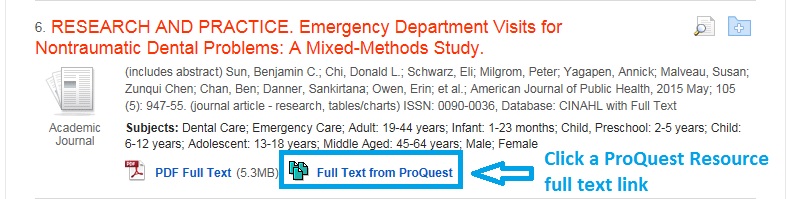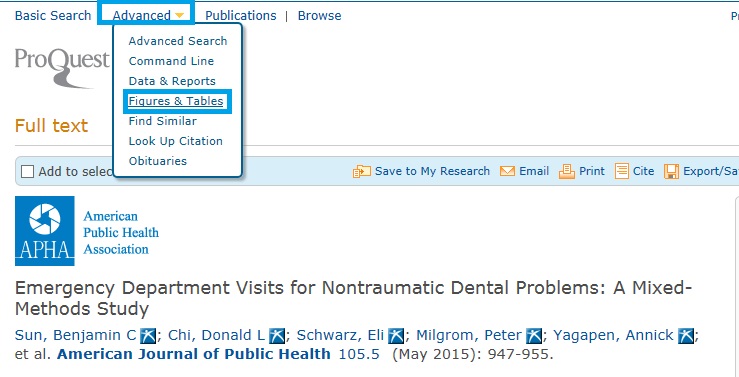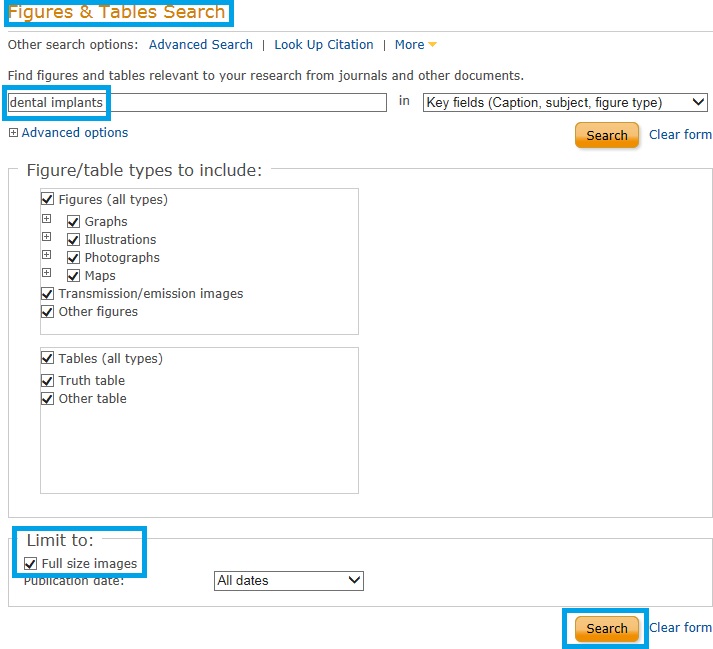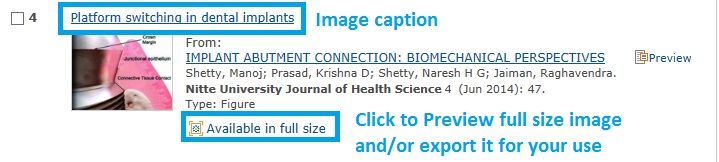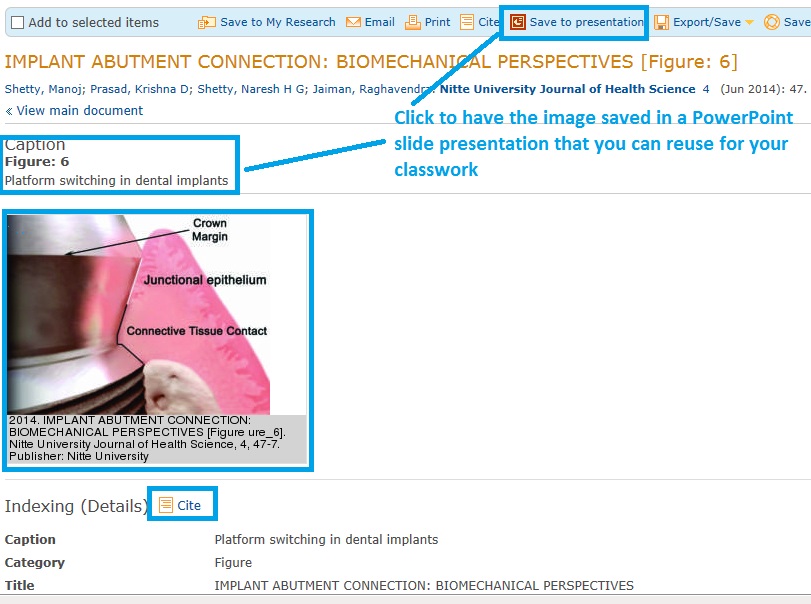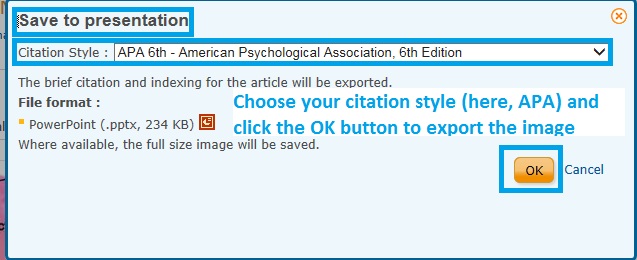Please note that all the material presented here is for informational use only and does not constitute legal advice.
Like any other creative work, images are protected by copyright law. However, for use in educational contexts, the concept of Fair Use often applies. For more information on Copyright and Fair Use exceptions see the Copyright page of this guide.
When using an image acquired from an online resource for your WCC classroom, either face-to-face or in Moodle:
For a more detailed overview of Fair Use and Copyright Law, consult the Purdue Online Writing Lab Strategies for Fair Use section, a brief, one-page overview with links to more comprehensive resources.
To find, retrieve and cite an image from Ovid:
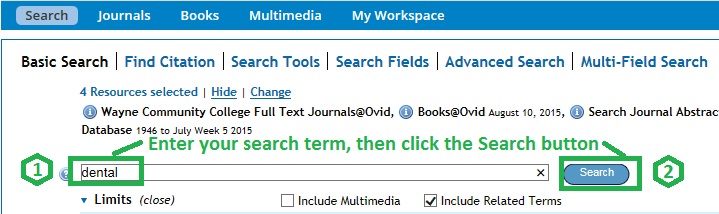
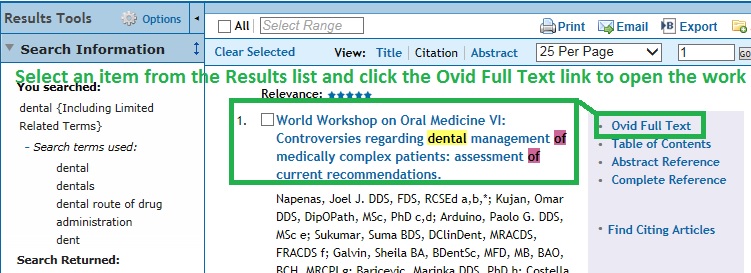
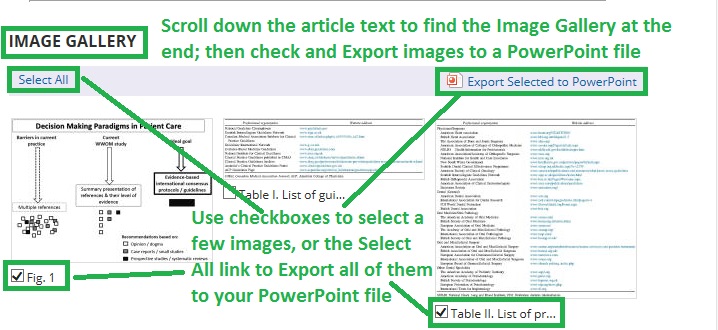
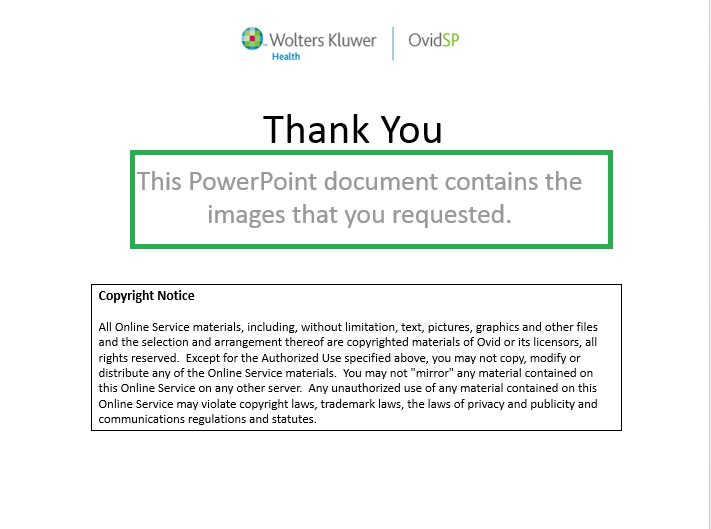
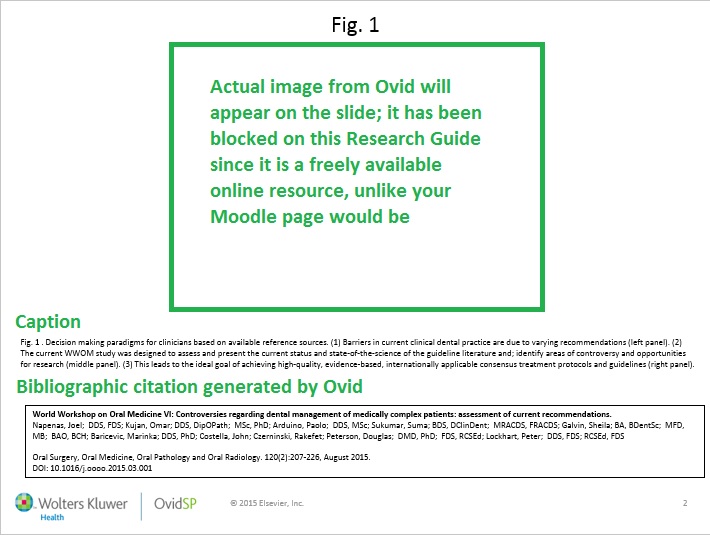
EBSCO's general copyright statement for images can be found by clicking Help to the right on the top toolbar of your search results page. In the pop-up EBSCO Help window that appears, under Citation Styles, select "Image Usage Permission."
For help with citing images you find in EBSCO databases, click on Help to the right on the top toolbar of your search results page. In the pop-up EBSCO Help window that appears, under Citation Styles, select "How to Cite Images."
It's always a good idea to use copyright free resources, which require no licensing and, sometimes, do not require attribution (i.e. a citation).
These materials can be found online in creative commons sites, such as:
Here is an example of refining a Google search to locate materials with various levels of usage rights, including those you may reuse with no licensing or attribution required:





To find, retrieve and cite an image from STAT!Ref:
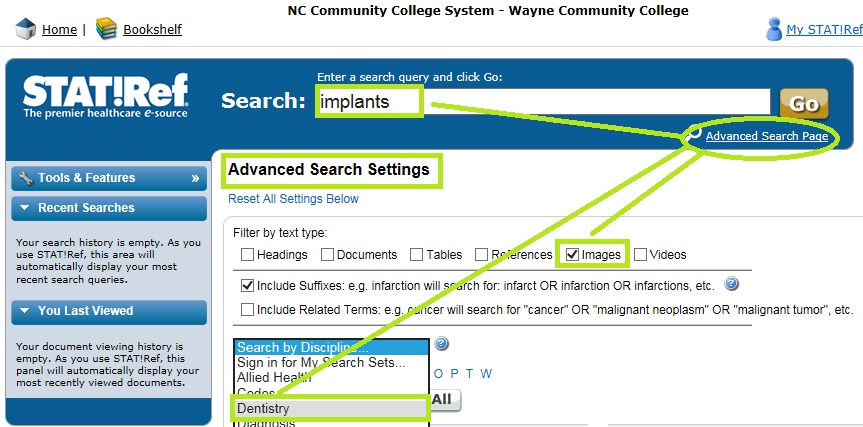
If you conduct a WCC Single Search and: