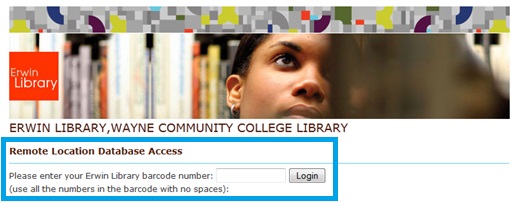How do I find Scholarly Articles I can use for my research?
WCC SIngle Search - this discovery services also includes a Publication Title Seach, with access to scholarly journals in a variety of databases; you may:
General Reference Databases - Other Library subscription databases: many of these are general reference resources, including reference book articles, dictionaries, maps, statistical resources, and articles from subject focused databases
Can't Find It? We"ll Try Another Library for You!
Even though a journal article is not available in any of the Erwin Library databases, you may request that it be obtained by Interlibrary Loan.
You may place your request either in‐person at the Erwin Circulation Desk, by telephone (919.739.6891), or by submitting an online request from the Interlibrary Loan link on the library’s webpage.
See the Recognize Scholarly Articles page of the Research Guide for simple ways to identify an article as scholarly (or not).
WCC Single Search
Find articles using the WCC Single Search discovery service on the Erwin Library website: