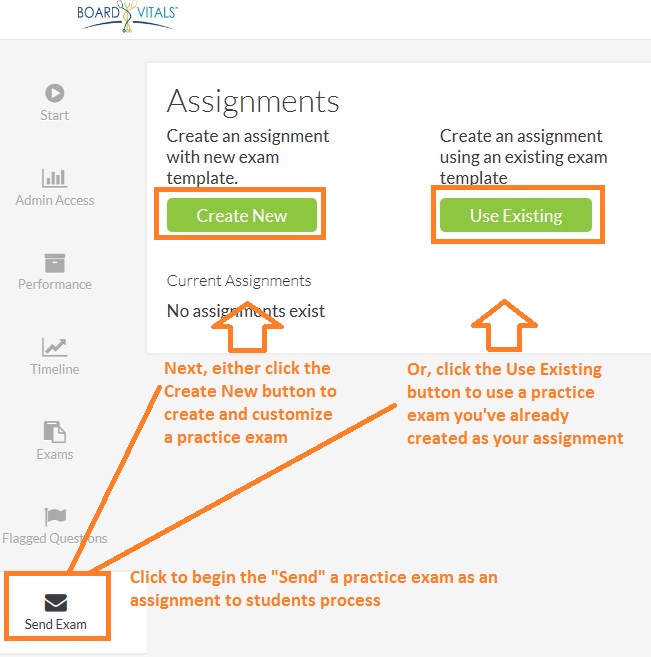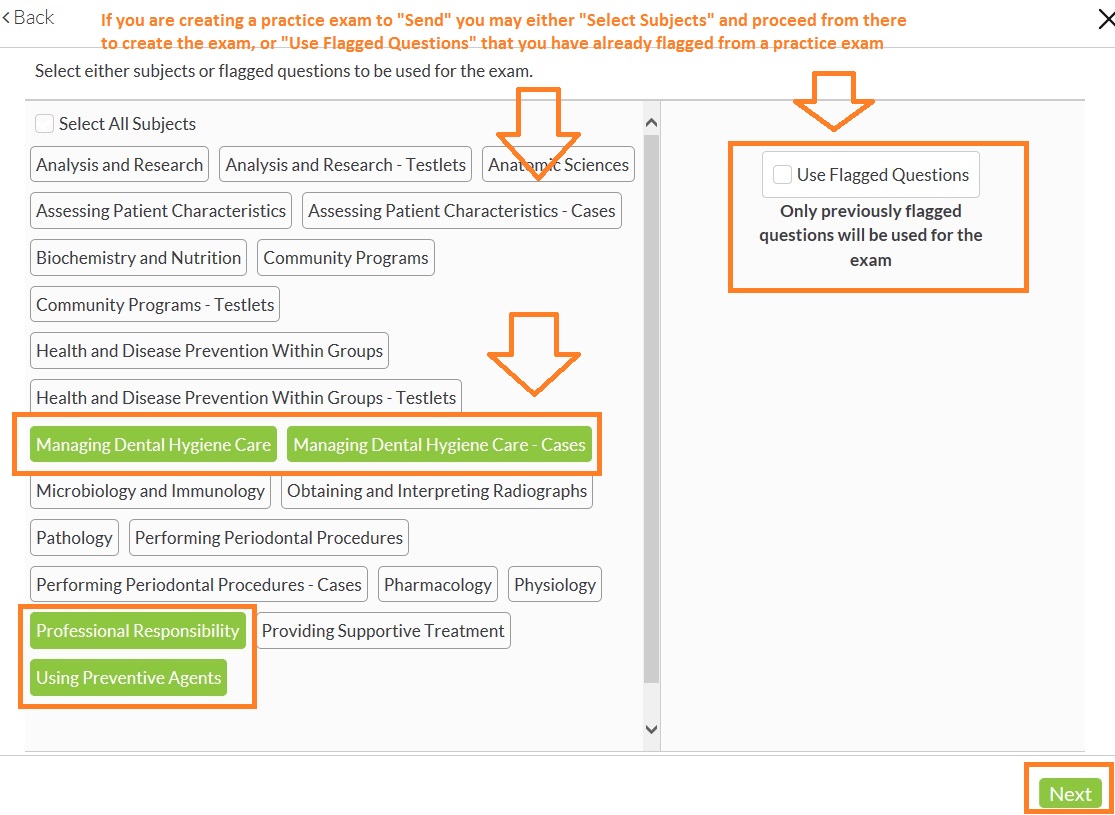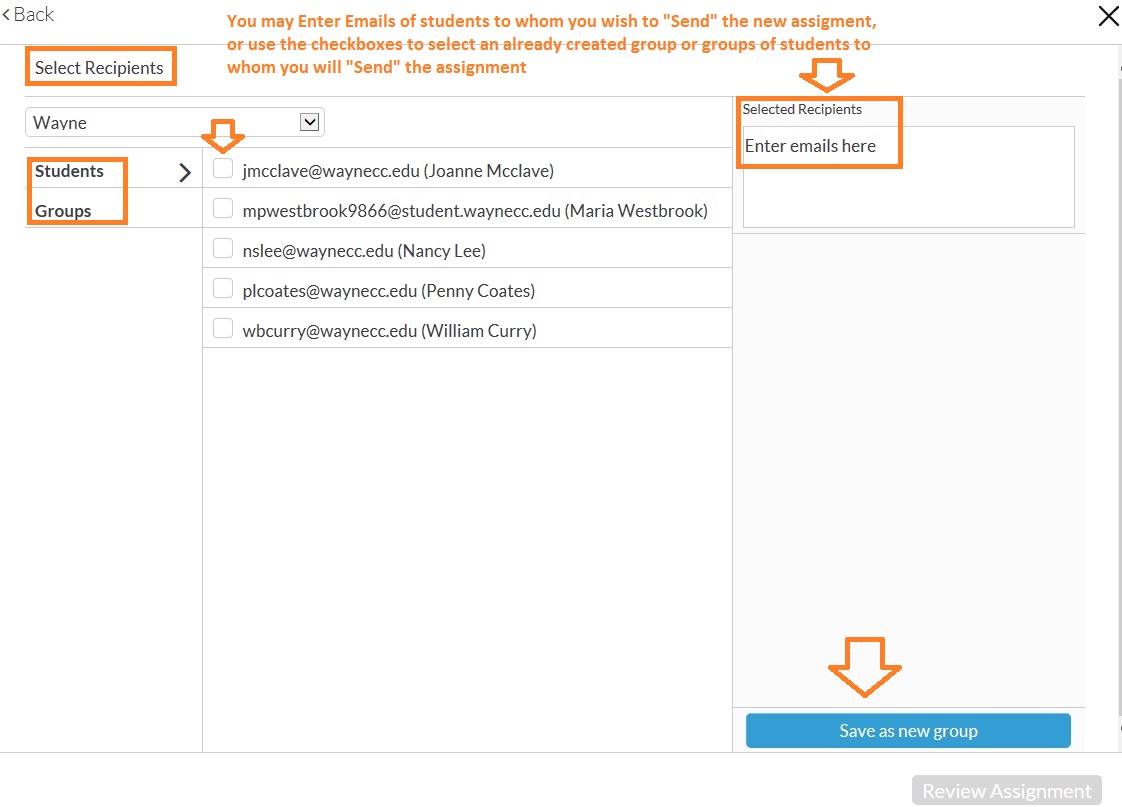Available in BoardVitals to WCC users for creating a wide variety of customized practice exams are seven Question Banks:
Faculty may create a customized practice exam to take immediately, or save to complete later, as a timed exam or not, and may also email the exam to a group of students for them to take.
Please Note: The "Expires" date listed with a Question Bank refers only to the BoardVitals subscription period end-date, after which the North Carolina Community College System Office will renew the resource for another year.
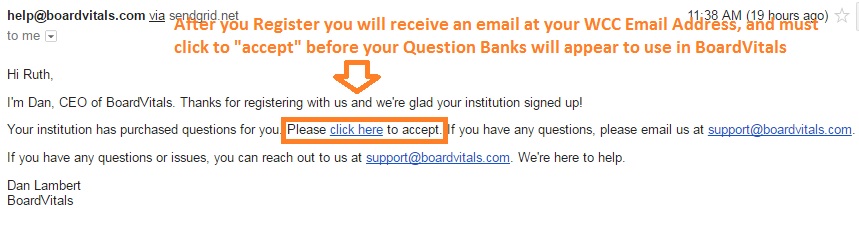
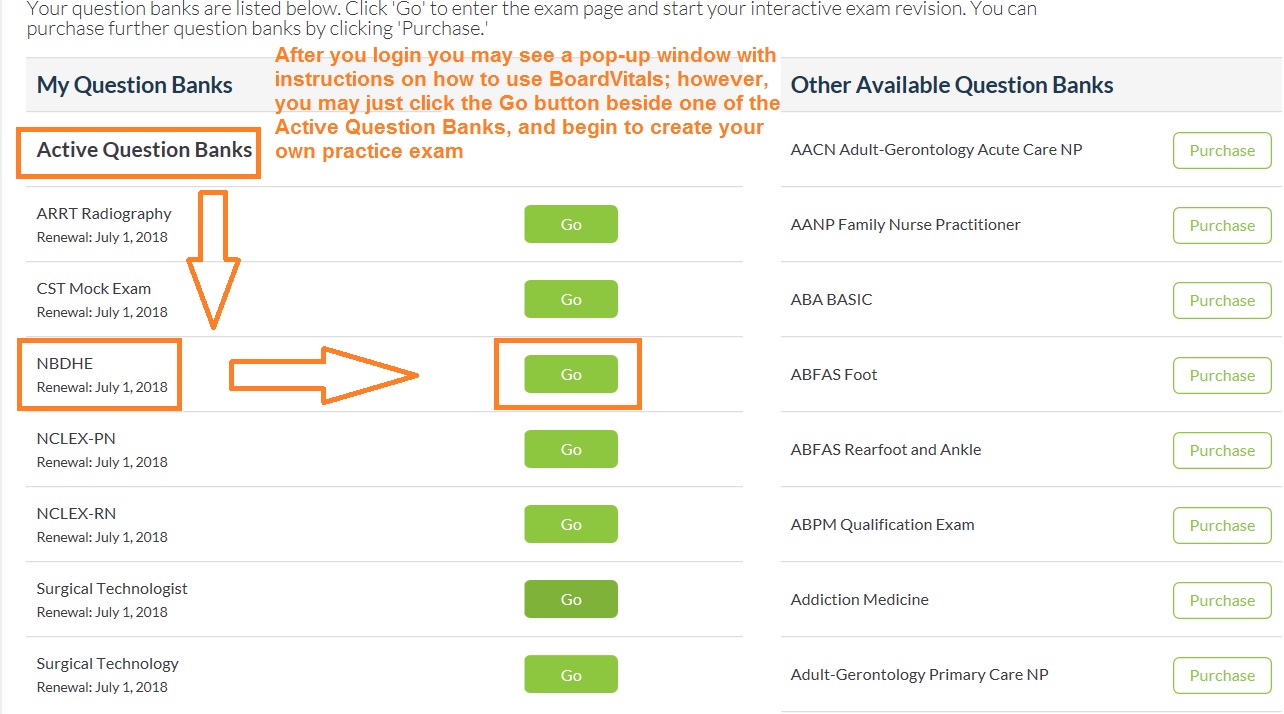
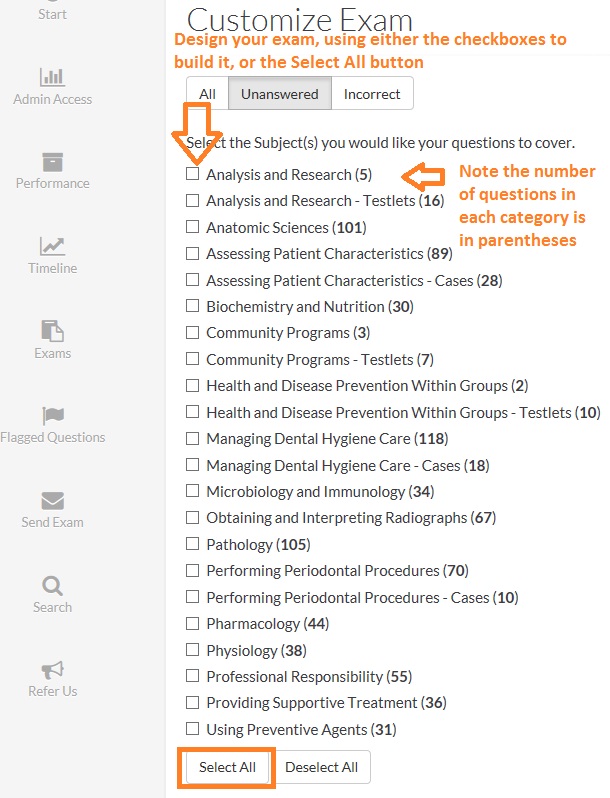
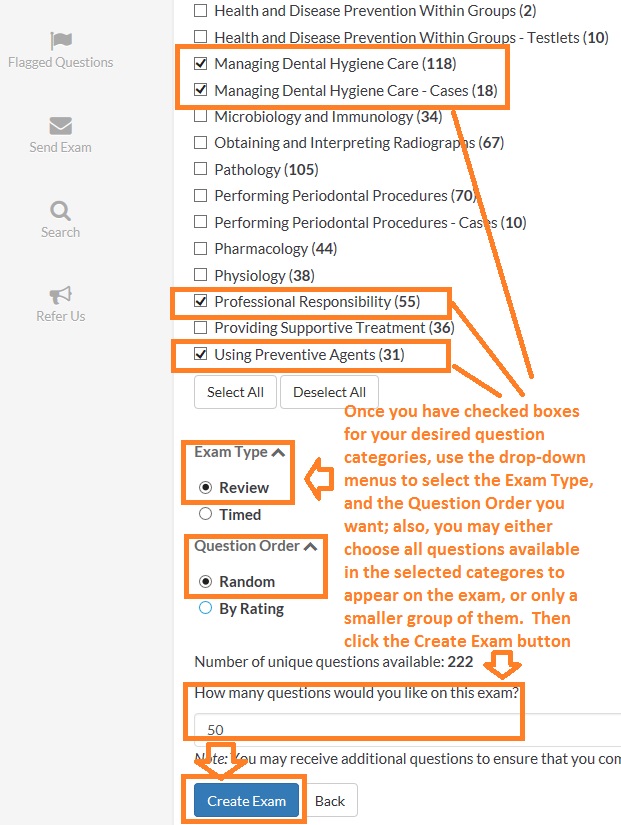
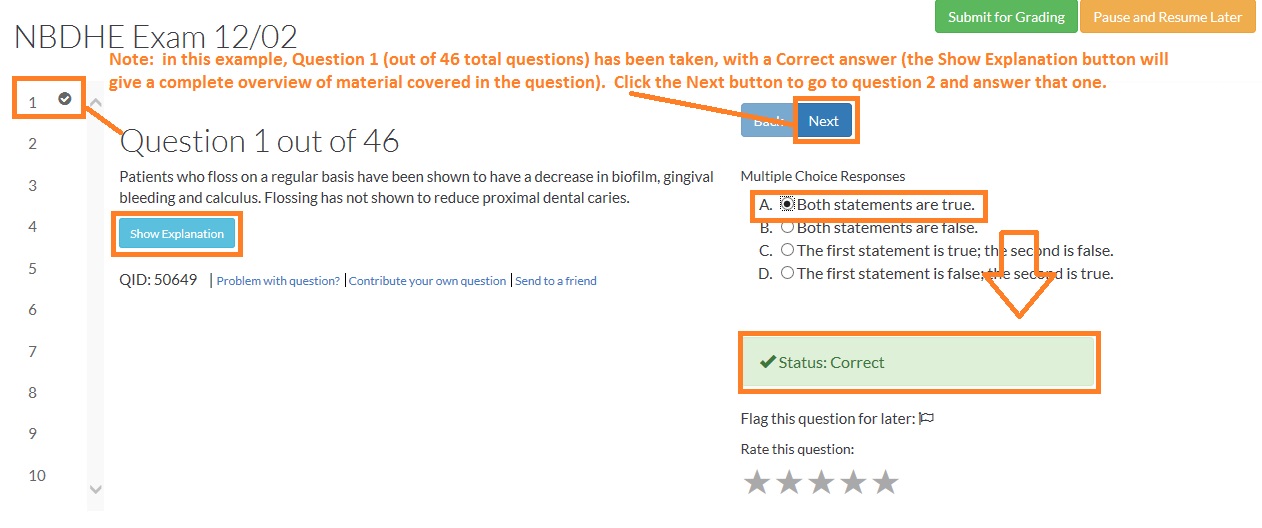
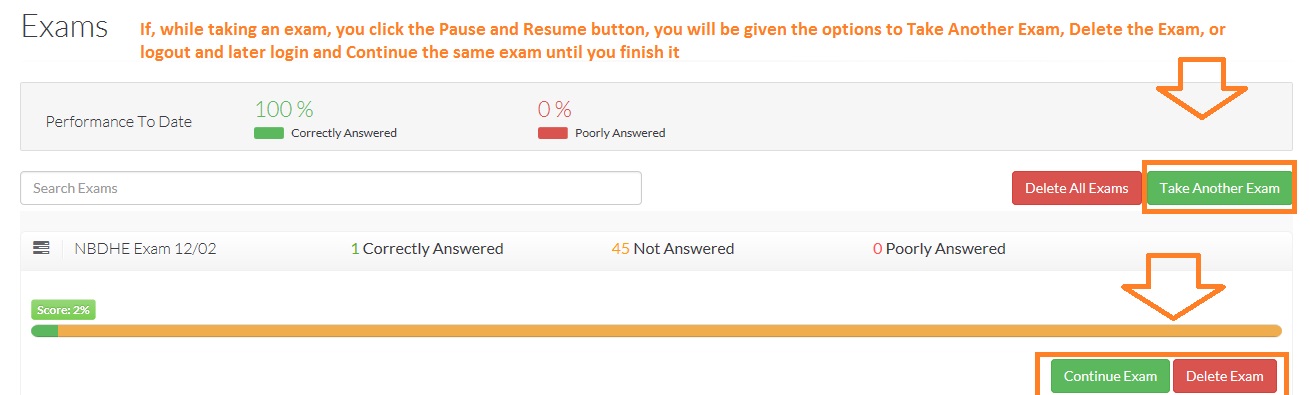
With a BoardVitals Faculty Administration Account, an instructor may: